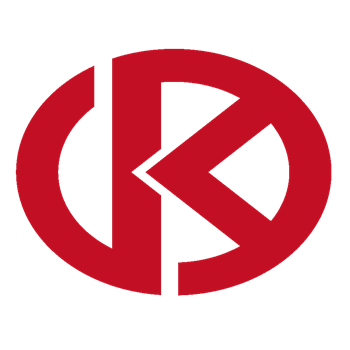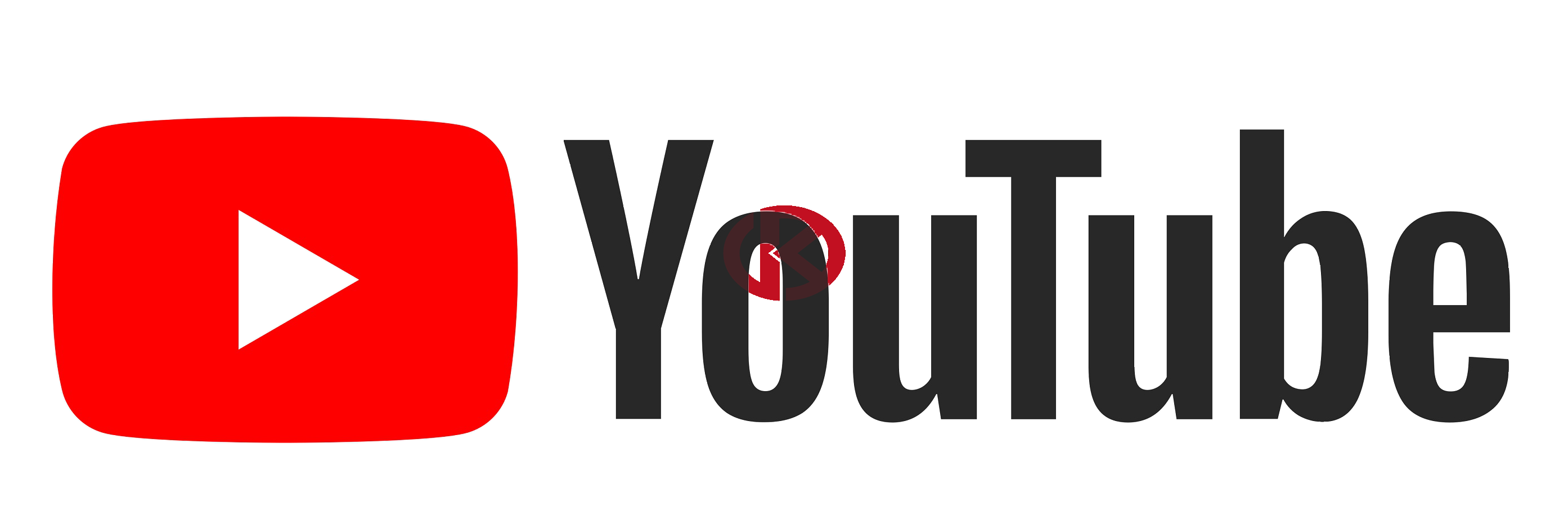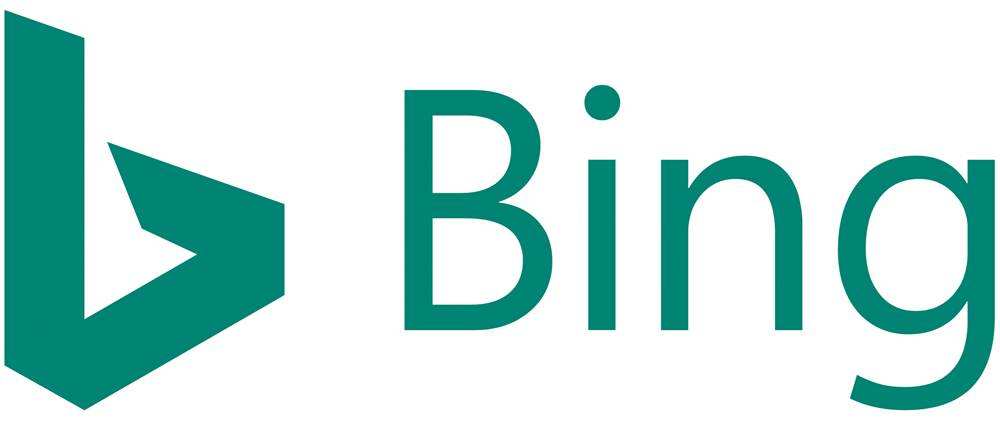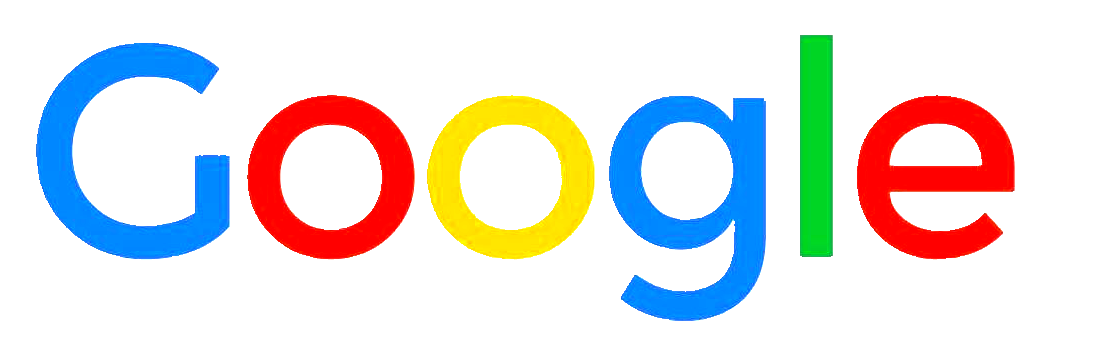-
Products related to categories: servo, frequency conversion, HMI, driver, distributed DCS, IPC (PC bus industrial computer), PLC (programmable control system), DCS (distributed control system), FCS (field bus system), robot and other products and technical services.
-
Applications: Wind energy, automobile, ship, transportation, manufacturing, aviation, petroleum, natural gas, thermal power, thermal power, nuclear energy, steel, metallurgy, mining, power and other industries
-
Controller PLC\Robot servo drive Electro-hydraulic servo valve\DCS system/Distributed control systemSystem rack\Communication adapter\Analog output\Analog input\
-
\Multi-meter energy meter\Ignition\circuit board\Crimp terminal\Electric ac drive\Low voltage DC power module\Electro-hydraulic\servo valve\Automatic control system\exchange\Network communication module
controller\Processor module\dynamo\Electric machine\Servo drive\Touch screen\Input/output module\Water treatment monitoring system\Automobile\manufacturing system\Thermoelectric control system\ -
Digital output\Digital input\Mechanical protection system\High speed CPU
-
Electric power system\Chemical testing system\Petroleum control system\Tension monitoring system
-
DCS Distributed\control system\Steel control system\Steam\turbine system\Power generation system\
-
Thermal power generation system\Wind power system\Medium and high voltage frequency\conversion system\Precision motion system\Programmable control system\
- ELMO
- BASLER
- KUKA
- AMAT
- IBA
- GALILMC
- Ormec
- Beckwith
- Valmet Metso
- Mitsubishi
- VMIC
- Hitachi
- AEROTECH
- DEIF
- Micro Innovation
- WATLOW
- MATROX
- SYMAP
- Praxis Automation
- UNIOP
- ZYGO
- ROLLS-ROYCE
- YOKOGAWA
- SAIA
- Vibro-Meter
- MEGGITT
- RELIANCE
- REXRTOH
- KONGSBERG
- Kollmorgen
- MOTOROLA
- NI
- Toshiba
- REXROTH
- MITSUBISHI
- PROSOFT
- TRIPLEX
- KROHNE
- KOKUSAI
- MOOG
- ROCKWELL
- Industrial robot
- PLC
- Inverter
- motor
- Industrial switch
- Instrument and meter
- Industrial power
- Machine tool
- Technical service
- Other electrical
- Oil equipment
- Mining equipment
- Triconex
- Woodward
- YASKAWA
- SST
- Servo system
- Siemens
- schneider
- Ship control equipment
- Steam turbine equipment
- sensor
- ALSTOM
- ABB
- ABACO
- A-B
- ADLINK
- BENDER
- B&R
- Bently
- Control cabinet
- CAMERON
- Chemical equipment
- Cement equipment
- CNC
- COGNEX
- CTI
- contactor
- CAMERON
- DCS
- Drive system
- EATION
- EMG
- EMERSON
- EPRO
- Engineer
- Electrical system
- Electric power equipment
- FIREYE
- ENTERASYS
- FOXBORO
- GE ALSTOM
- GEC ALSTHOM
- Honeywell
- HIMA
- HP
- Hardware accessories
- HMI
- Hirschmann
BK01 Blank SD I/O Module Cover
BK01 Blank SD I/O Module Cover
800xA for Symphony Plus Harmony
Harmony tag objects are configured from the TagConfig Aspect in the Control
Structure inside the Workplace. This section describes the common aspect views of
the Harmony objects.
All TagConfig Aspect views have the same general appearance and behavior. The
aspect views are divided into three common areas of Tabs, Body, and Footer.
The tabs associated with the Aspect view depend on the type of object that is
selected for Harmony. Harmony data that is common to multiple object types is
presented in the same way to help make Harmony tasks easier and to improve
efficiency. The General tab is included for every object type.
Body
The body area contains all of the configurable properties of any selected tab.
The footer area contains controls to apply or cancel changes.
Time Synchronization
Enable Time Synchronization
Determines whether or not the Server receives and sends the time synchronization
on the network. When enabled, the Server is in time synchronization with the
control network.
Time synchronization accuracy of the Server is valid when the Server is in time
synchronization mode. The options are:
Low accuracy (lowest accuracy); priority 0.
Low accuracy battery backed; priority 3.
High accuracy battery backed; priority 6.
IIOIS20 node; priority 9.
IIOIS20 SCSI; priority 10.
PIMS SCSI; priority 11.
Satellite clock system (highest accuracy); priority 12.
These accuracy settings are only used when negotiating for time mastership with
other nodes in the underlying Harmony control network.
Master Update Period
Master update period is the frequency that Harmony Server synchronizes time with
the underlying Harmony control network. This property is used only when Time
Synchronization is enabled. The permissible values are 120 to 3540 seconds.
Message Wait Period
Message wait period is the Period that Harmony Server waits before attempting to
assume time mastership on the control network. This property is used only when
Time Synchronization is enabled. The permissible values are between 180 and 3660
seconds. Additionally, the configured value must greater than the Master Update
Period.
Run RTDS in OIS Mode
Run RTDS in OIS Mode allows the connectivity server to time sync properly with
an OIS component. This setting should only be set if both OIS nodes and Harmony
are being time synchronized on the same loop.
Enable automatic DST adjustment for SEM Module
Enabling this option will cause the Harmony Server to adjust the INFI 90 network
time when a Daylight Savings Time adjustment is made by Windows on the
Harmony Server node.
Communication Errors
Allows the user to configure the Alarm Comment text and Alarm Priority for
Harmony Server Communication Error events.
Advanced Options
Harmony Namespace Support
Harmony namespace support allows the Harmony Server to process requests for non
tag information, such as block detail and module detail status information. This
setting should be enabled on the connectivity server in order for the Block Details
and Module Details applications to function properly.
Turn Off Persistence for Export Tags on Bulk Update
Turn Off Persistence for Export Tags on Bulk Update specifies the Harmony Server
to not persist values written to export type tags in bulk mode to the persistent
database. This facilitates faster and more efficient bulk data exporting.
Global Alarm Acknowledgement Configuration
The global alarm acknowledgment function allows acknowledged alarms on one
node to be automatically seen by other nodes on the same INFI-NET loop. Alarms
acknowledged on one node can be broadcasted to the other independent nodes
through the INFI-NET loop. Each node can be configured to send or receive alarm
acknowledgments. This function is available for Harmony systems only.
- User name Member Level Quantity Specification Purchase Date
- Favorable :
-







Delivery:
Warranty:
All our products are covered by our own warranty.
Payment method:
Quick Quote: Receive price and availability today!


1, the use of voltage regulator or transformer: the voltage regulator can automatically adjust the output voltage, keep in the set stable range, suitable for all kinds of electronic equipment. Transformers can rise and fall voltage, suitable for specific voltage requirements of electrical appliances.
2, Install UPS uninterruptible power supply: Uninterruptible power supply (UPS) can provide a stable power supply for the equipment when the grid voltage is unstable or power failure, while protecting the equipment from voltage fluctuations.
3, regular inspection of the power line: aging or damaged power lines may lead to voltage instability, regular inspection and maintenance is necessary.
4, the use of qualified power cables and sockets: the use of national standards, quality qualified power cables and sockets, can reduce the voltage fluctuations caused by cable problems.
5, avoid using sensitive equipment when the voltage is unstable: for some equipment that is particularly sensitive to voltage fluctuations, such as precision instruments, computers, etc., should try to avoid using when the voltage is unstable.
6, consult professionals: For the problem of voltage instability, you can contact the power supply department or professional electricians for inspection and treatment.
7, understand the local power supply situation: in some areas, the voltage instability may be due to the grid load is too large or grid facilities caused by aging, understanding the situation can take corresponding measures.
8, purchase voltage protection equipment: there are some protection equipment specifically designed for voltage instability on the market, such as voltage protectors, overvoltage protectors, etc., can automatically power off protection equipment when the voltage is abnormal.
Taking appropriate measures to protect electrical equipment can not only extend the service life of the equipment, but also ensure the safety of use and avoid safety accidents such as fire caused by voltage instability.
Replacing an electrical equipment unit in a plant is a complex task that requires careful planning and execution to ensure safety and minimize downtime. Here is a general step-by-step guide on how to replace electrical equipment in a plant:
-
Pre-Planning:
- Identify the specific equipment that needs to be replaced and understand its function within the plant.
- Purchase or order the new equipment, ensuring it is compatible with the existing system.
- Review the manufacturer’s installation and operation manuals for the new equipment.
- Develop a detailed replacement plan, including a timeline, required materials, and safety procedures.
- Notify all relevant personnel and departments about the planned downtime and replacement.
-
Safety Precautions:
- Ensure that all safety protocols are in place before starting any work.
- Lock out/tag out (LOTO) the equipment to be replaced to prevent accidental energization.
- Wear appropriate personal protective equipment (PPE), such as safety glasses, gloves, and hard hats.
-
Shutdown Procedures:
- Follow the plant’s standard shutdown procedures to safely stop the equipment and isolate it from the power source.
- Double-check that the equipment is de-energized and all energy sources are disconnected.
-
Disconnection:
- Disconnect all electrical connections to the equipment, including power cables, control wires, and grounding cables.
- Label all disconnected cables and connections for proper reinstallation.
-
Removal of Existing Equipment:
- Carefully remove the old equipment, which may involve disassembling components or using lifting equipment.
- Dispose of the old equipment in an environmentally responsible manner, following local regulations.
-
Installation of New Equipment:
- Position the new equipment in place, ensuring it aligns with existing connections and infrastructure.
- Reconnect all power, control, and grounding cables, referring to the installation manuals and diagrams.
-
Testing and Commissioning:
- Perform a visual inspection to ensure all connections are correct and secure.
- Gradually power up the new equipment and conduct functional tests to ensure it operates correctly.
- Perform any necessary calibration and adjustments.
-
Documentation:
- Update all relevant documentation, including maintenance logs, schematics, and operating procedures.
- Record the details of the replacement, including dates, personnel involved, and any issues encountered.
-
Training:
- Provide training to plant personnel on the operation and maintenance of the new equipment if necessary.
-
Startup:
- Restart the plant processes and monitor the new equipment closely to ensure it performs as expected.
Throughout the process, it’s important to work closely with a team that includes electrical engineers, technicians, and maintenance staff. Communication is key to a successful equipment replacement. Additionally, always adhere to local electrical codes and standards to ensure compliance and safety. If the task is beyond the expertise of in-house staff, consider hiring a professional contractor experienced in industrial electrical work.
Obtaining industrial automation programming software typically involves the following steps:
-
Identify Your Needs:
- Determine the specific automation tasks you need to perform and the type of equipment (such as PLCs, PACs, HMIs, or industrial PCs) you will be programming.
-
Research Software Options:
- Look for software that is compatible with the hardware you are using or planning to use.
- Consider the industry standards and what is commonly used for your type of application.
- Read reviews, forums, and case studies to learn about the experiences of others with different software packages.
-
Contact Equipment Manufacturers:
- Many automation hardware manufacturers provide their own programming software, which is often optimized for their products.
- Visit the manufacturer’s website or contact their sales or support team to inquire about the software options available.
-
Purchase or Download:
- For proprietary software, you may need to purchase a license from the manufacturer or an authorized reseller.
- Some software may be available for download directly from the manufacturer’s website, either as a full version or a trial version.
-
Academic or Evaluation Versions:
- If you are a student or educator, you might be eligible for educational discounts or free versions of the software.
- Some companies offer evaluation versions of their software for a limited period, allowing you to test it before purchasing.
-
Open Source Options:
- Consider open-source software, which is often free to use and can be modified to suit your needs. However, open-source software may not come with the same level of support as proprietary software.
-
Licensing:
- Understand the licensing agreement for the software. Some software requires a one-time purchase, while others may require annual subscriptions or per-use fees.
-
Training and Support:
- Look into the availability of training resources, such as tutorials, manuals, and online courses, to help you learn how to use the software effectively.
- Consider the level of technical support provided by the software vendor, which can be crucial for troubleshooting and resolving issues.
-
Legal and Compliance:
- Ensure that the software complies with any industry regulations or standards that apply to your operations.
- Make sure you have the legal right to use the software in your country or region.
-
Installation and Setup:
- Follow the installation instructions provided by the manufacturer.
- Configure the software according to your system requirements and the hardware you are using.
Here are some common ways to obtain industrial automation programming software:
- Direct from the Manufacturer: Order directly from the company that produces the software.
- Authorized Dealers: Purchase from authorized dealers or distributors who have been granted the right to sell the software.
- Online Marketplaces: Some software may be available for purchase on online marketplaces, but always ensure the seller is reputable and authorized.
- Volume Licensing: For large organizations, there may be options for volume licensing that can reduce costs.
Remember to keep your software updated to benefit from the latest features and security patches. Also, ensure that you have the necessary backup and recovery procedures in place to protect your programming work.
1.Consult local manufacturers and get quotations
2. Consult the supplier selling this product
3. To ensure the equipment operates faster, request maintenance services from the maintenance provider.
4. Products that can be used with the ordering function functioning properly.
1、Consult the local manufacturer to see if it is still possible to place another order. The price is definitely expensive.
2. Request repair services from the maintenance provider. This is the fastest way to get the device running.
3. Seek upgraded alternative products. The equipment may not be suitable. It might be necessary to modify more supporting equipment.
4. Products that can be used with the ordering function functioning properly. (You can entrust us to search.)
2. After being inspected by professional engineers, it is determined whether it can be replaced.
3. After professional technical transformation or the installation of intermediate relay equipment.
On the brand's technical website or technical hotline.
-
ALSTOM Converteam ALSPA MV3000 Delta Controller MVC3001-4003 MVC3001-4013
-
GE Multilin MII Family Modular Microprocessor Family
-
Elmomc Gold Tuba Digital Servo Drive Installation Guide EtherCAT and CAN
-
GE Multilin 350 Intuitive and Innovative Feeder Protection
-
Yokogawa AIP830-111 Operation Keyboard for Singleloop Operation
-
TRACO POWER Industrial Power Supplies TIS
-
ABB SPAU 341 C Voltage regulator SPAU341C How to set it up?
-
KONGSBERG RMP420-Remote Multipurpose Input/Output
-
ELAU PacDrive Controller C200/C200 A2
-
Schneider ELAU PacDrive Controller C400/C400A8
-
Schneider ELAU PacDriveTm Servo Drive MC-4
-
GE Grid Solutions Kelman Transport X² Portable Onsite DGA
-
BASLER DECS-200-2L Digital Excitation Control System
-
BASLER DECS-250E Digital Excitation Control System
-
ABB NSB204-502W motion control products NextMove
-
Bently 2300/20 and 2300/25 2300 Vibration Monitors
-
GE MIGII Legacy Generator Protection System
-
Siemens Teleprotection for high-voltage lines SWT3000
-
ABB Synchrotact-5200 Synchronizing and Paralleling devices and systems
-
ABB REF630 Feeder Protection and Control
-
MOTOROLA MVME2400 Series TM VME Processor Modules
-
SARTORIUS MDB-8E MDB Metal detectorsr 85-264V
-
ABB Symphony Plus S+ Turbine: Auto Synchronizer Module AS800
-
ABB I/O Systems - S900 I/O Ability™ System 800xA®
-
ABB S800 I/O Modules and Termination Units
-
ABB DCS880 Drives (20 ... 5200 A) converter modules
-
Rexroth Indramat Bosch Digital axis control HNC100
-
ABB Bailey DCS Connections Network 90,® Net 90® and INFI 90®
-
ABB Ability™ Symphony® Plus MR Series
-
GE PACSystems™ RX3i Controllers Product
-
ABB Symphony Plus SD Series HPC800 controller
-
ABB AC800M Controller Hardware System
-
ABB AC800M PROFIBUS DP Installation System
-
ABB Freelance 800F AC800F Control systems
-
ABB Compact control system replaces PLC AC700F
-
ABB System 800xA Operations Power and productivity
-
abb Triguard SC300E 3BNP004720R101 TMR Safety Products
-
ABB Distributed busbar protection REB500
-
Automation System ABB Procontic T200
-
ABB PCS8000 AC Excitation SYSTEM DRIVES
-
ABB drives MEGADRIVE-LCI 2 to 150 MW
-
ABB Advant® Controller 450 proven process controller
-
ABB Advant® Master S100 I/O system
-
ABB Freelance 2000 Contrans I
-
ABB MEASUREMENT & ANALYTICS Advance Optima and EasyLine
-
ABBEL3020 EL3040 EasyLine Continuous Gas Analyzers Models
-
GE Digital Energy 489 Generator Management Relay Multilin
-
Woodward easYgen-3000 Genset Control Unit
-
ABB Dynamic braking DC Drive Up to 960 A, 600V DC EHDB
-
ABB DCS800 Drives (20 A to 5200 A) Control system
-
GE HYDRAN® 20li SystemTechnical Specifications H201TI
-
Tricon™ v9–v11 Systems triconex
-
ABB DCS600 Thyristor Power Converters DC Drive Systems 25 to 5150 A MultiDrive
-
ABB BSD servo system product
-
ABB Advant Controller 110 Open Control System
-
ABB Crane motion controller ASTAT® 25-2000 A 380-690 V
-
ABB Advant Controller 210 Advant® OCS Open Control System
-
ABB Advant Fieldbus 100 AF100 Control system
-
ABB Advant Controller 250 Advant® OCS Open Control System
-
Abaco VR12, VP12 6U VME Single Board Computer
-
ABB GBU72 GRID BREAKER UNIT 3BHE055094R0002 PCS6000 PRODUCT FAMLIY
-
ABB Advant Controller 70 Open Control System
-
ABB ACS800-107 Cabinet Inverter Unit (1.5 to 5600 kW)
-
ABB ACS800-01/U1 drive unit
-
PRAXIS-Automation
-
Schneider Modicon Quantum automation platform Unity Pro standard CPUs
-
ABB NGC8206 Natural Gas Chromatograph Dual Unit
-
EMERSON FloBoss™ S600+ Flow Computer unit
-
SIEMENS SGT6-2000E Turbine power generation equipment series
-
ALSTOM Converteam Comprehensive Brand Overview
-
WATLOW CLS200 Communications Specification
-
ABB KOFA MEDIUM VOLTAGE PRODUCT Indoor current transformers
-
ABB Relion® 670 series Transformer protection RET670 Pre-configured
-
GE PACSystems RX7i PLC UNIT
-
ABB Feeder Protection Relay REX 521 REX521
-
REXROTH ECODRIVE PPC Drive Controllers
-
UniOP UniOP eTOP307 HMI touch unit
-
ABB ASTAT® Product Overview
-
AMAT (Applied Materials) an overview
-
What industrial automation equipment systems are needed for thermal power plants?
-
ABB PGC2007 PGC5007 Total Sulfur Analyzer Operatio
-
ABB Sample Gas Cooler SCC-C
-
ABB wind turbine converters PCS6000, full power converter, up to 15 MW
-
AEROTECH Ndrive Series Digital Servo Amplifiers
-
AEROTECH Ndrive CP Hardware Ndrive Series Digital Servo
-
Molex SST-PB3-VME-1 and SST-PB3-VME-2 interface cards
-
Woodward EPG Electrically Powered Governor Models 512/524 and 1712/1724
-
ABB AC31 PLCs and previous series
-
ABB ACV700 Frequency Converters Discontinued spare parts
-
ABB Advant Controller 400 series DCS
-
ABB M2M MODBUS 2CSG299893R4052 2CSG299893R40 Network analyser
-
Electric tricycle pull goods home pick up children with shed heavy king power battery car
-
ABB MNS iS Motor Control Center MNS iS Interface Manual MLink
-
ABB 670 Advanced voltage control integrated control unit for transformer substation HITACHI
-
ABB Horizontal Measuring PFTL 101
-
Metso maxPAC Input/Output Sub system
-
RELIANCE VZ3000 200-230 VAC Dedicated Type and 200-230 VAC/380-460 VAC Common Type Drive
-
ORMEC Generation III DC DIVER
-
ABB Relion® 615 series Quick Start Guide
-
Yokogawa FIO System Overview Installation to Make I/O Modules Dual-Redundant
-
Ovation™ Power Supply System 5X00785G09
-
ABB Company Profile
-
AMAT Applied Materials Company profile
-
MEERSON A6370 Overspeed Protection Monitor
-
How do you tell GE V7768 V7769 Front Rear Panel Connectors
-
FIREYE 45UV5 UV self-checking Scanner
-
BENDER ISOMETER® IRDH575 Insulation monitoring device
-
ABB PGC2000 Process Gas Chromatographs 2002 2005 2007 5007
-
Foxboro SCADA SCD2200 Ordering Information
-
Foxboro SCADA SCD2200 Modular RTU for Remote Measurement and Contro
-
Rolls-Royce and Sea Machines Partner on Smart Ship and Autonomous Ship Control Solutions
-
ABB ACS2000 50000 medium voltage drives
-
VMIVME-2510B 64-bit TTL Digital I/O with Built-in-Test
-
VMIVME-5532L VMEbus Fiber-Optic Repeater Link with Slave Chassis System Controller
-
Bently 3701/55 ADAPT Emergency Shutdown Device
-
Honeywell Safety Manager System Power Supply FC-PSU-UNI2450U
-
HONEYWELL Safety Manager System Power Supply FC-PSU-UNI2450U
-
Honeywell Safety Manager System Power Supply FC-PSU-UNI2450U
-
ABB Sample Gas Cooler SCC-C Sample gas cooler
-
VMIC VMIVME4150 Analog Output Board
-
ABB REF541 REF543 and REF545 Feeder terminals
-
FOXBORO Schneider IAP10, IGP10, IAP20, IGP20, and IDP10 Electronic Absolute
-
HIRSCHMANN MM2-2FXS2 Industrial Ethernet Media module
-
meggitt 5485C-004 vibrometer brand HIGH TEMPERATURE VELOCITY TRANSDUCER
-
Kollmorgen AKD®, AKD® BASIC, AKD® PDMM Servo Drive
-
Kollmorgen AKD®, AKD® BASIC, AKD® PDMM Servo Drive
-
ABACO XVB603-6U-VME-SBC Intel® Xeon® Based VME Single Board Computer
-
motorola MVME187 RISC Single Board Computer


All new products and surplus products of the industrial intelligence industry, as well as the discontinued products of the original manufacturers. We are not an authorized distributor or representative of any of the above manufacturers (except for brand authorization). The trademarks, brand names and brands appearing in this agreement are the property of their respective manufacturers.
COPYRIGHT© 2003-2025 Copyrighted

Phone(WeChat/Whatsapp)
+086-181 4410 0983
No 1134 Jimei North Road,
Hong Kong Office:
Guan Tang District, Hong Kong,