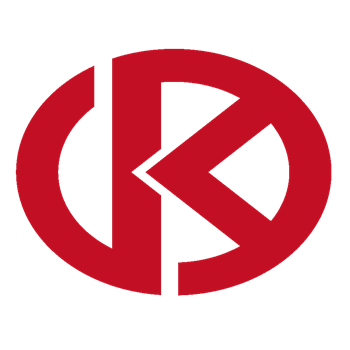-
Products related to categories: servo, frequency conversion, HMI, driver, distributed DCS, IPC (PC bus industrial computer), PLC (programmable control system), DCS (distributed control system), FCS (field bus system), robot and other products and technical services.
-
Applications: Wind energy, automobile, ship, transportation, manufacturing, aviation, petroleum, natural gas, thermal power, thermal power, nuclear energy, steel, metallurgy, mining, power and other industries
-
Controller PLC\Robot servo drive Electro-hydraulic servo valve\DCS system/Distributed control systemSystem rack\Communication adapter\Analog output\Analog input\
-
\Multi-meter energy meter\Ignition\circuit board\Crimp terminal\Electric ac drive\Low voltage DC power module\Electro-hydraulic\servo valve\Automatic control system\exchange\Network communication module
controller\Processor module\dynamo\Electric machine\Servo drive\Touch screen\Input/output module\Water treatment monitoring system\Automobile\manufacturing system\Thermoelectric control system\ -
Digital output\Digital input\Mechanical protection system\High speed CPU
-
Electric power system\Chemical testing system\Petroleum control system\Tension monitoring system
-
DCS Distributed\control system\Steel control system\Steam\turbine system\Power generation system\
-
Thermal power generation system\Wind power system\Medium and high voltage frequency\conversion system\Precision motion system\Programmable control system\
-
Singapore New Energy Corporation
-
Geylang Bahru Industrial Estate
-
การทางหลวงแห่งประเทศไทย
-
American Petroleum Group
-
Indian shipping works
-
Pakistan Gas Company
-
Russian Automotive Industry Corporation
-
Brazilian Mining Company
-
Bangladesh Hydro power Plant
-
Egyptian Iron and Steel Manufacturing Co
-
Groupe d’exploitation du métro français
-
Für meinen vater
-
Mongolia Wind Farm
-
Empresa venezolana de procesamiento de petróleo
-
alibaba
-
Sichuan Huayingshan Power Plant
-
Huadian Datong Power Plant
-
Guodian Shuangyashan Power Generation Co., Ltd.
-
Baosteel Group Xinjiang Bayi Steel Co., Ltd.
-
Guodian Changzhou Power Plant
-
Xingtai Iron and Steel Co., Ltd.
-
Guodian Fee County Power Generation Co., Ltd.
-
Yangzhou Second Power Plant
-
Sichuan Jintang Power Plant
-
Xingcheng Special Steel Co., Ltd.
-
Quzhou Yuanli Metal Products Co., Ltd.
-
Zijin Mining Group
-
(Bangladesh) Metro Construction Company
-
WuHan steel co., ltd.
-
MaAnShan steel co., ltd.
ANC-100e Ethernet to Data Highway Plus Adapter转换器
About ANC-100e
The ANC-100e allows you to connect a computer on an Ethernet network to a DH+ network and communicate with various DH+ enabled devices such as Allen Bradley’s PLC5, SLC5/04, SLC5/05, ControlLogix series and other devices which might support Allen Bradley DH+ network connectivity. ANC-100e is designed to work utilizing the Ethernet/IP network driver available in most industrial communication software suites, such as Allen Bradley RSLinx Classic/Gateway/Enterprise and alike. And its auto-configuration features provide a quick and easy connection, as cable polarity, node number and baud rate can be auto-detected and auto-configured. For more information on properly configuring your software suite of choice to work with ANC-100e, please see the corresponding chapter of this manual.
Network Adapter Configuration
IMPORTANT: Before proceeding, make sure that the unit is connected to your Ethernet network or a free Ethernet port on your computer.
If you have changed the IP address of the ANC-100e device, please use that address for the following procedure.
The default IP settings programmed into the device at the factory are:
IP Address: 192.168.0.230
Mask: 255.255.255.0
Default Gateway: 192.168.0.1
It is required to configure your PC’s network adapter to use a static IP address the first time the device is used, in order to access the ANC-100e web configuration interface.
If you happen to be using the same network parameters that match the default configuration of the device and the default device IP address is not used on your network by any other IP enabled device, please skip this step.
1. Open Window’s Control Panel
2. Click on “Network and Internet”
3. Click on “Network and Sharing Center”
4. Click on “Change adapter settings”
5. Right click on the corresponding network adapter
6. Click on “Properties”
7. From the list of items, select “Internet Protocol Version 4 (TCP/IPv4)”
8. Click “Properties” button
9. Select the option “Use the following IP address”
10. Configure the adapter to use following settings:
IP address: 192.168.0.1
Subnet Mask: 255.255.255.0
Default Gateway: 192.168.0.1
11. “DNS server” settings blank
12. Click “OK” button
13. Click “OK” button to close “Local Area Connection” properties window
Power and protection
Device requires 9…24 V DC power supply and consumes, depends of the voltage from 94mA at 9V to 35mA at 24V. Device has a diode protection against wrong power wiring polarity.
All device inputs (power, DH+, Ethernet) are TVS protected from spikes and transients.
Connect the power supply + and – wires to the appropriate connection points on the power connector supplied with the device. Please reference the figure on the left for proper wiring.
System grounding in most cases is not necessary but may be useful for protection against high power spikes.
Connections
To connect ANC-100e device to your existing DH+ network or directly to another DH+ device, please use one of the connectors included with the product.
1. Connect the DH+ cable to the ANC-100e left most and right most terminals of the Phoenix 3 pin connector leaving the middle pin not connected. The polarity of blue and clear cables does not matter
2. Connect ANC-100e to the Ethernet network or a free Ethernet port on the computer or a free Ethernet port on a network hub/switch
3. The “Ethernet” LED light should blink intermittently for a moment
4. The “DH+” light will blink every 3 seconds indicating that the device is connected and associated to a DH+ network
Due to ANC-100e unique DH+ Polarity Detection feature, the way the individual conductors (1/2) are connected does not matter, since upon startup, ANC-100e will AutoDetect and configure itself to use the correct polarity for communication regardless of the DH+ cable polarity.
LED Diagnostics
ANC-100e is equipped with three LEDs used for visual status and diagnostic display.
LED labeled “Ethernet” indicates the data exchange between the ANC-100e and the user PC or any device on the Ethernet network. When the device sends/receives a packet to/from the PC/Ethernet Network, this LED blinks indicating packet exchange.
LED labeled “Diag” indicated the current status of the ANC-100e device on the DH+ network:
• “LED Solid Red” indicates that the device is not currently associated on a DH+ network.
• “LED Solid Green” indicates that the device is associated on the DH+ network
LED labeled “DH+” indicates the current status of the DH+ network:
• “LED Off” indicates that there is no application level traffic coming into or out of the device.
• “LED blinks without any particular pattern of Green and Yellow” indicates that the device is associated with the DH+ network and there is ongoing communication taking place with other nodes on the network. Packet transmission causes Yellow LED to blink, packet reception is indicated by a Green blink.
Accessing ANC-100e User Interface
IMPORTANT: Before proceeding, check that your PC’s Network adapter is configured to match ANC- 100e IP settings. Also make sure the unit is connected to your computer or Ethernet network.
In case the previously configured IP settings were forgotten or lost and connection to the device cannot be established anymore, please perform the factory reset described in chapter “Reset to Default Factory Settings” of this manual.
1. Open any web browser and enter the ANC-120e IP address in the address bar. Default IP address of the device is set to “192.168.0.230”
2. Press “Enter” key
3. Enter the username and password in the corresponding fields. By default, the username is set to “admin” and password to “password”
4. Click “OK” button.
5. If you entered the correct login credentials, you will be presented with the main configuration window.
- AEROTECH
- MOOG
- ABB
- HIMA
- GE
- Prosoft
- EMESRON
- EPRO
- rockwell
- Technical Data
- Product Information
- Industry Information
- Company News
- DEIF
- Triconex
- UNIOP
- REXROTH
- Woodward
- Lumentum
- Honeywell
- National Instruments
- Bently Nevada
- MOTOROLA
- FOXBORO
- Enterasys
- KOLLMORGEN
- SIEMENS
- SST
- YOKOGAWA
- sieger
- RELIANCE
- meggitt
- VMIC
- ALSTOM
- EATON
- METSO
- Abaco
- HIRSCHMANN
- Rolls-Royce
- BENDER
- AMAT
- Brand
- ORMEC
- WATLOW
- Schneider
- PRAXIS-Automation
- BASLER
- Kongsberg
-
UNIOP EPALM10-DA71 state-of-the-art handheld HMI
-
ALSTOM BINARY INPUT BOARD 23BI61R1LF 1KWU300080 R1001E
-
ALSTOM LOCAL CONTROL PANEL DRWLM028-Q69-LCP-02S WITCH WIT AC120A
-
MOOG D136-002-005 MSC I and MSC II Motion Controllers D136002005
-
Honeywell CC-PAIX02 I/O Module Sizes High-level AI w/o HART - Differential
-
KEBA PI 050/A DC-link power supply PI050/B keplast i1000
-
WOODWARD 9907-1213 TM-25LP Single Coil Extend
-
GE GDS1168-FF-HCS-NF ALSTOM Power unit
-
GE control board GDS1168-SFP-HCS-NF (PIBE) PLX111909955 ALSTOM Power unit
-
GE IS400JPDMG1A PDM General Electric 28VDC
-
TMEIC (Toshiba-Mitsubishi)ARND-3119A Distributed control panel
-
ABB SCC-C Sample gas cooler 23070-0-103101100000
-
ABB 3BHE014557R0006 UNITROL1000-15 Controller drive unit
-
DS200TBQGG1ABB | GE Common Analog I/O Board
-
ABB 3BHE051589R0102 INU INTERFACE BOARD
-
GE Multilin C60-V03-HLH-F8L-H6DM6D-P6C-U6C-W6C Comprehensive Protection for Generators unit
-
GE Multilin G60G01HKHF8FH67M8FP6DU6D Comprehensive Protection for Generators unit
-
ABB SCC-F Sample gas cooler SCCF 23212-0-121210000000
-
GE Multilin F650BFBF1G0HIP feeder protection relay F650-B-F-B-F-1-G-0-HI-P
-
ABB Inspirational system HIEE300661R0001 UPC090AE01 ARCnet Coupler Card
-
Hirschmann MM20-Z6Z6Z6Z6SBHH Ethernet media module
-
Hirschmann MM20-Z6Z6Z6Z6SAHH Ethernet media module
-
ABB Detector 13CO2 10% URAS 14 analyzer AO2040 769137C
-
GE/CONVERTEAM ADVANCED MICRO CONTROLLER P111-6053
-
ABB 3BHE004573R0142 UFC760BE142 INU INTERFACE BOARD
-
ABB 3BHE002677R0095 NDBU-95 DDCS BRANCH UNIT
-
ABB 3BHE014023R0101 UFC789AE101 FSCD-BOARD,COATED
-
ABB 3AFE61320946P0001 LDMUI-01 Control motherboard
-
ABB NTAC-02 Pulse Encoder 58967441E
-
3AFE61320954P0001 ABB 3AFE61320954 Control communication unit combination
-
Valmet metso CANMRG2 D202593L PCIe Embedded Industrial Controlle
-
Valmet metso PCIe Embedded Industrial Controller CAN MR G2 D202652L
-
GE EPSCPE115 RSTi-EP CPE115 Standalone Edge Controller (1.5MB user memory)
-
GE EPSCPE100 RSTi-EP CPE100 Standalone Edge Controller (1.0MB user memory)
-
ALSTOM GT13E2 KWZ6013880P0097 Control Panel
-
ALSTOM GT13E2 KWZ6031337P0281 Control Unit
-
ABB SDCS-IOB-3 DCS600 MultiDrive 3BSE004086R0001 unit
-
GE PACSystems™ RXi2-XP Industrial PC R2X0N1A0A01T0A
-
Automated MEx I/O Expander MEx816u
-
SIGMATEK Control Panel ETV0851 EDGE-Technology X86 compatible
-
GE 350-C-C-P5-S5-H-E-E-N-N-4E-D-N Intuitive and Innovative Feeder Protection
-
ABB REM543CG214AAAA Machine Terminals
-
ABB REM543CM216AAAA Machine Terminals
-
ABB NO measurement detector URAS 14 analyzer AO2040 768459H
-
ALSTOM 029.148972/02 RS-232 Serial port converter 029148972
-
LAMBDA ALPHA 400W TDK 24V/15V/7 Power supply unit
-
ALSTOM FZ1600R17KF6C-B2 IGBT Power Inverter Unit
-
ALSTOM PLB029-358908 Power Inverter Unit
-
ALSTOM CAN 4 X CAN EL CAN232.2 029356519 Four-channel serial communication unit
-
ALSTOM COP232.2 VME A32/D32 029.232446 Programmable control unit
-
ALSTOM COP232.3 029.366.816 Programmable control unit COP2323
-
ABB Feeder protection and control REF601 and REJ601 BD446NN1XG
-
BASLER A404km-RT Industrial Camera
-
ABB REF615 HBFFAEAGNBA1ANB1XD Feeder Protection and Control
-
DMC-1040 Galil Motion control board
-
ABB 7625013-S INCLUDING PFSK113 BRUSH BLOCK
-
KUKA KCP2 00-130-547 robot teaching device Control unit
-
Vibro-Meter IOC8T 200-580-000-111 Input/Output Card
-
HUBNER FG40KK-8192G-90G-NG encoder
-
HUBNER FG40K-10000G-90G-NG encoder
-
YOKOGAWA AAI143-H00/K4A00 Analog Input Module
-
HIMA F3001020 Safety-Related Controller HIMatrix F30 010 03 F30 010 020
-
General Electric Ge IS200ESYSH1AAA Mark Vi Is200esysh1a Pcb Circuit Board
-
GE Speetronic MKVI IS200EXAMG1BAA dEX2100, H.S. Relay Driver Card
-
Bently Nevada 1701/25 Field Monitor, Seismic Input Monitor 2 Channel
-
honeywell SPS57101 I/O Module
-
GE IS210MVRFH1A systems Counter, MARKVE, MVRF Module
-
Rockwell Automation 6181P-17A3MWX1DC Integrated Display Industrial Compute
-
NATIONAL INSTRUMENTS VXIPC-871B VXIpcTM 770/870B Series
-
WOODWARD 8440-2052 CONTROL unit
-
Embedded EPCPCRA embedded controller
-
AMAT 0041-48723 Controller instrument system
-
AMAT 0021-84842 Controller instrument system
-
ICS TRIPLEX T8451 Trusted TMR Processor
-
ABB 1MRK002122-AB RED670 I/O-modules 670 series
-
ABB 1MRK002311-AA Protection Relay I/O control panel
-
YASKAWA AC SERVO MOTOR USAHEM-02-TE53
-
ABB DSPU131 3BSE000355R1 Module Terminal Unit
-
Siemens SIMATIC HMI TP700 6AV2124-0GC13-0AX0
-
TRICONEX 9566-850 Communication terminal block
-
vibro-meter IPC704 244-704-000-042,A2-B07-C232-D2.32-E2-F5000-G0-H0-I0 Aerospace detection equipment
-
Emerson SE4022 KJ3243X1-BK1 DeltaV Profibus DP module
-
AMAT 0010-23715 High-temperature probe
-
B&R 8MSA5X.RO-X400-1 SERVO MOTOR
-
Ametek Thermox 73938SE VERSION 3.55 MAIN IQ BOARD
-
GE IS200TCATH1ABA MKVIe control card
-
GE IS200EBACG2A - EX2100E BRDG AC FDBK, 650V
-
GE IS200JPDBG1A Mark* VIe I/O Leiterplatte
-
GE IS200EDISG1A Control circuit board
-
DALSA CR-GENO-M6400R3 camera with 16mm
-
Yokogawa YHC5150X HART Communicator
-
GE MIVII1000E00HI00 An economical choice for standard digital relaying applications
-
GE MIGIIQI55E00HI00 Digital Protection for Electrical Machines
-
DLQ144-PC-NB DEIF Illuminated marine bridge instrument
-
ABB 70BK08B 2VAA002001R0001 Bus coupler local bus Modbus RTU/TCP
-
3500/94M VGADisplay Monito BENTLY 184826-01 120M8155-01
-
MEGGITT VM600 MPC4 machinery protection card MPC4 200-510-071-113 VIBRO-METER
-
ABB 1TGE120021R010 MLink Communication Gateway
-
ICS TRIPLEX T8111C Trusted TMR Processor
-
VESTAS CT318 VCS VCP MW Control Unit
-
TRACO POWER Industrial Power Supplies TIS600-128 115 / 230 VAC
-
AMAT 0010-32695 Controller instrument system
-
ELMO G-TUB30/480ERSS0 480VAC GOLD TUBA DIGITAL SERVO DRIVE
-
ELMO G-TUB30/480FEHSNA2 480VAC GOLD TUBA DIGITAL SERVO DRIVE
-
ELMO G-TUB30/230EESS0 30A/230VAC GOLD TUBA DIGITAL SERVO DRIVE
-
ABB SPCU1D50 Automatic voltage regulating module
-
ABB SPAU 341 C SPAU341C Voltage regulator
-
KONGSBERG RMP420-Remote Multipurpose Input/Output
-
ABB CBI 22-P EX 3BDH000732R1 Binary Input CBI22PEX
-
ABB CTI 21-P Ex 3BDH000741R1 16/32 Inputs Ex, Temp. Input, SW Versio CTI21PEx
-
WOODWARD SPM-D10/YB Synchronizing Unit
-
AEROTECH UNIDEX100 MOTION CONTROLLER U100i
-
ROLLS-ROYCE PE9002 HELICON-X3 ETHERNET SWITCH U7
-
ABB 3BSE013175R1 GRBTU-01 PR:C Module Terminal Unit
-
ABB CT-APS.22 1SVR630180R3300 Analog I/I Signal Converter
-
Safemaster BN5930 Safety Relay
-
ABB 3BHE009017R0102 VLSCD Board XVC724BE102
-
ABB 3BHL000986P0006 controller UNIT FPX86-9377-A
-
MR627 P89627-0-2333400-300-401-601-701schneider ELAU Servo Drive
-
LDMTR-01 63940135F ABB Inverter Contro
-
ABB CHBX01R 2VAA008575R1 BASE MODUL
-
ABB CHBX01L 2VAA008574R1 BASE MODUL
-
ABB RMU610 2VAA008425R1 BASE MODUL
-
ABB 3BUS208796-501 Controller unit
-
ABB HIEE205014R1 HI220856-312/20 UNC4673AV1 Analog Measuring Card
-
ABB P8151B TMR Analog Input unit
-
ABB P8403 TMR Analog Inpu
-
ABB P8431 TMR Analog Inpu


All new products and surplus products of the industrial intelligence industry, as well as the discontinued products of the original manufacturers. We are not an authorized distributor or representative of any of the above manufacturers (except for brand authorization). The trademarks, brand names and brands appearing in this agreement are the property of their respective manufacturers.
COPYRIGHT© 2003-2025 Copyrighted

Phone(WeChat/Whatsapp)
+086-181 4410 0983
No 1134 Jimei North Road,
Hong Kong Office:
Guan Tang District, Hong Kong,